Monitor your Dropbox folder to sync on changes
Due for Mac Help > Syncing > Monitor your Dropbox folder to sync on changes
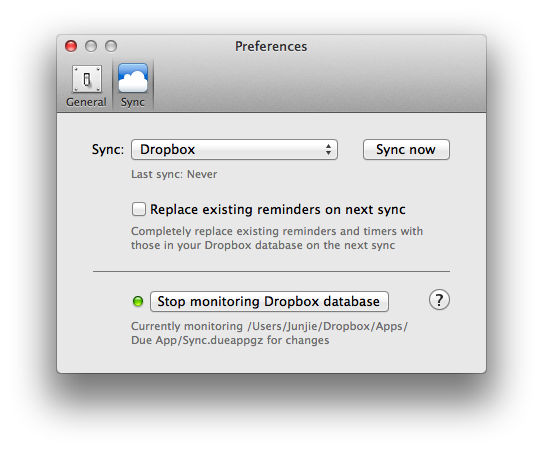
Unlike syncing with iCloud, Due cannot automatically detect changes to your database when syncing with Dropbox. This means that you've to manually start a sync by choosing File > Sync now each time you make a change on another device.
However, Due can work around that limitation if you've installed the Dropbox software on your Mac. The Dropbox software runs actively in the background of your Mac, downloading any changes to your database onto your Mac automatically.
By choosing 'Monitor local Dropbox database' in Due > Preferences > Sync, and selecting the database stored in your Dropbox (usually ~/Dropbox/Apps/Due App/Sync.dueappgz), Due will know when changes have been made and update your reminders on your Mac automatically.
If this is the first time you're syncing with Dropbox…
When you choose 'Monitor local Dropbox database', you need to select an existing database that Due has uploaded to your Dropbox account (which then has been downloaded to your Mac with the Dropbox software).
If this is the first time you're setting up sync with Dropbox, you need to start a sync once with Dropbox, and wait for the Dropbox software to download a copy of the database back onto your computer before you can start monitoring.
Due for Mac Help > Syncing > Monitor your Dropbox folder to sync on changes