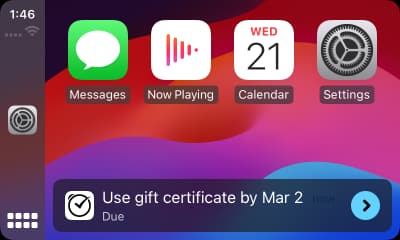Putting reminders and timers in the notification title
A previously abandoned work finally sees the light at the end of the day.
Feb 21, 2024
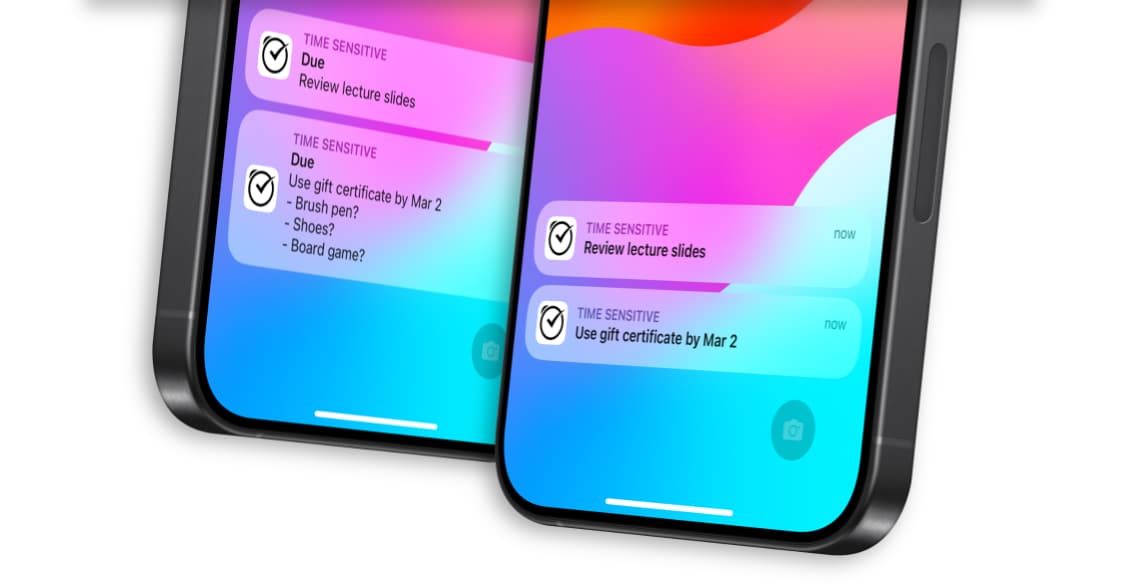
The basic look of a Due notification has stayed quite similar for more than 13 years since Due launched.
But a new option introduced in Due iOS 24.2 can change how notifications look and work.
The new setting, Notification Title, can be found in Settings > Alerts & Badges. There are two options available:
- Show App Name
- Show Reminder/Timer
‘Show App Name’ works exactly like what Due has been doing all these years. It shows the app name ‘Due’ as the title of every notification that Due fires.
The second option—’Show Reminder/Timer’—is the newly added option. I suspect it won’t be immediately obvious what the benefits and drawbacks are, so I thought I’d share more about it for customers who are interested to find out more.
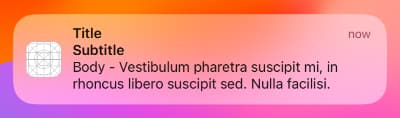
To better understand this option, we need to learn more about the anatomy of a notification view in iOS. Textually, a notification view comprises:
- Title
- Subtitle
- Body
Traditionally, we’ve left the title and subtitle blank, only filling the body with the reminder or timer’s title. This results in a notification where the notification title bears the app’s name.
A while ago, a user suggested that scanning through a list of notifications would be easier without seeing ‘Due’ being repeated in each notification.
I decided to experiment with it, and while it did look cleaner, there was a tradeoff. I discovered that the notification view can only show one line of text in the title area. This meant that reminders with longer titles got cut off, sometimes without any indication at all.
I chose to set the feature aside after deciding that the tradeoff wasn’t quite worth the additional time and resources needed to localize and explain how the new setting works.
Months later, I revisited this shelved project after an interesting discovery related to CarPlay and a feature introduced in Due last year—Critical Alerts.
Since Due lacks a CarPlay app, Due notifications don’t appear on CarPlay. (Apple restricts third-party CarPlay apps to messaging, GPS, or audio/podcast apps.)
However, with Critical Alerts enabled, Due notifications do show up on CarPlay.
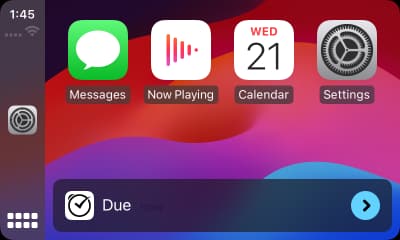
There was a caveat, though. CarPlay would only show the title of these critical alerts, not the body. This meant that users could see that they had notifications from Due, but all they heard and saw on CarPlay was ‘Due’ instead of the content of the reminder or timer.
This led me to resurrect the previously abandoned work to allow users to display the name of the reminder/timer in place of the app’s name in the notification title.
So while there is a tradeoff when using the reminder/timer name in the notification title, I think users who use Critical Alerts and CarPlay would find this setting extra handy.