Fine-tuning reminders
Due for Mac Help > Reminders and Logbook > Fine-tuning reminders
Hover over a reminder for options to fine-tune the reminder
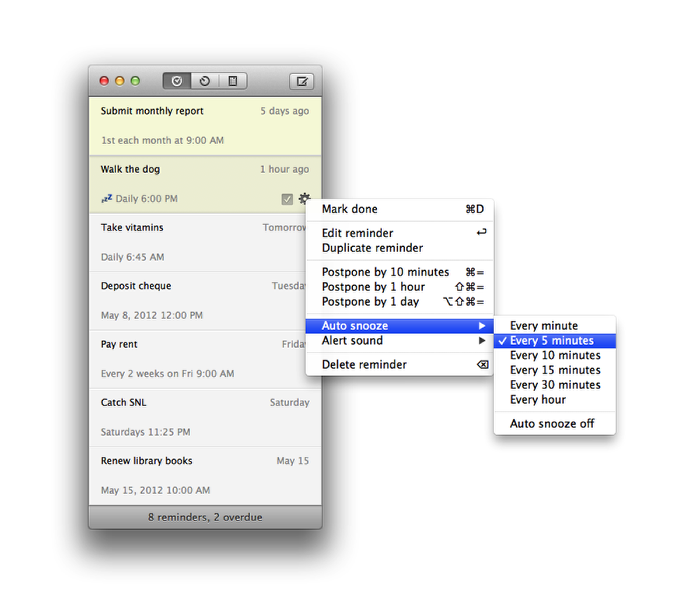
After creating a reminder, you can modify its auto snooze interval or assign a different alert sound to it from the default one. To do so, hover your mouse over the reminder and click on the gear cog icon that appears on the lower-right corner of the reminder.
You can also click on the reminder once to select it, then choose from the menu bar Reminder > Auto snooze or Alert sound.
Understanding and fine-tuning Auto Snooze
When auto snooze is enabled for a reminder, Due will repeatedly notify you of it when it becomes overdue until you mark it complete, reschedule it, or turn off its auto snooze.
By default, all reminders created in Due for Mac have an auto snooze interval of every 5 minutes. You can change how frequent Due reminds you: every minute, every 5, 10, 15, 30 minutes, or every hour.*
You can modify the default auto snooze interval that reminders are created with from the menu bar > Due > Preferences > General > Default snooze.
You can also set a different auto snooze interval, or disable it altogether, for specific reminders should you wish. To do so, hover your mouse over the reminder, click on the gear cog icon that appears on the lower-right, choose Auto snooze and select the interval of your choice. You can also click on a reminder to select it, then from the menu bar, choose Reminder > Auto snooze.
* iOS only supports auto snooze intervals of every minute and every hour. Any auto snooze interval other than every hour will default to every minute on the iPhone, iPad and iPod touch.
Fine-tuning Alert Sound
To change and preview the default alert sound that reminders are created with, or to use a custom alert sound* as a default alert for your reminders, choose from the menu bar > Due > Preferences > General > Reminder alert.
You can also assign a different alert, or disable it altogether, for specific reminders. To do so, hover your mouse over the reminder, click on the gear cog icon that appears on the lower-right, choose Alert sound and select the alert of your choice. You can also click on a reminder to select it, then from the menu bar, choose Reminder > Alert sound.
Reminders that have been assigned an alert sound other than the default sound has a special yellow bell icon that appears beneath it.
* Custom default alert sounds are only supported on Due for Mac.
Due for Mac Help > Reminders and Logbook > Fine-tuning reminders