Natural date input in Due for Mac
Due for Mac Help > Tips and tricks > Natural date input
Due makes setting a reminder fast and easy. There are no awkward date pickers nor rigid formats to follow. Just tell Due in your own words what you'd like to be reminded about, and when, and you're set.
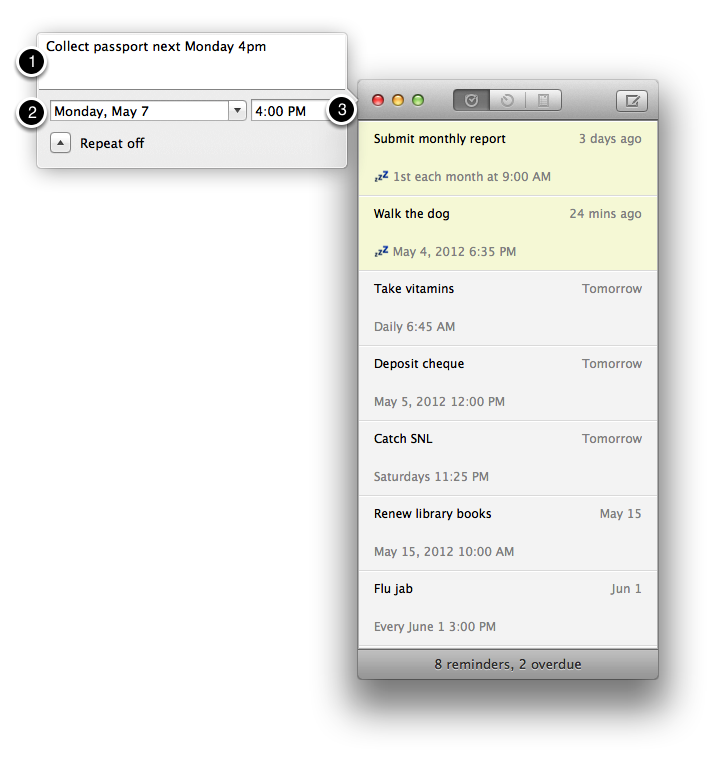
Due detects any date and time provided in the title (labelled 1) field and sets your due date and due time fields for you automatically (labelled 2 and 3).
For example, you can enter:
- "Collect passport next Monday 4pm",
- "Make dinner reservation at 14:00 tomorrow",
- "Cancel subscription in 1 month at 1:30 pm",
- "Wish Sally happy birthday on Aug 22 at 8 AM"
- "Phone contract expires May 30 2014"
There are no fixed formats to follow for dates and time; "4pm" works just as fine as "4:00 PM" or "16:00", and "Aug 22" works as well as "22 August" or "8/22". Relative dates like "in 20 mins" or "in 6 months" also work.
Due also takes into consideration your regional settings when it comes to interpreting short dates, such that "1/12" is interpreted as January 12 in the United States, but December 1 in the United Kingdom. You can customize this behavior on your Mac > System Preferences > Language & Text > Formats > Region or Dates.
When you press Return after entering a title containing a date and time, Due selects the portion of the title containing the date and time it detected. You can choose to remove the date and time from the title by pressing Delete before saving it, or you can leave them in the title and proceed to save the reminder by pressing Return again.
Fine-tuning the due date and time
At times, you may want to be reminded at a different date or time than the one you've entered in the title. For example, you might have entered "Meet Sue for coffee at Jerry's 6pm", but you really want to be reminded to leave your office at 5 PM to make it in time for the appointment.
Or perhaps, "Make dentist appointment for June 3 at 10am", but you really want to be reminded to call your dentist tomorrow at 3 PM to make your appointment.
You can override the automatically detected due date by clicking on the due date field (or by pressing Tab from the title field), and typing in your desired due date.
The due date field also sports the same natural date input, so you can key in a date in a format that is natural to you, such as "tomorrow" or "Monday". You can also combine a time in the due date field to set both the date and time at once, like "Monday 18:00".
If the due date is already correct, and you'd just like to change the time, click on the due time field instead and key in the time you'd like to be reminded at. Again, there are no fixed format to follow here.
Press Return once and Due will parse the date and time.
Due for Mac Help > Tips and tricks > Natural date input