Sync your reminders and timers with Due on your iOS device
Due for Mac Help > Syncing > Sync your reminders and timers with Due on your iOS device
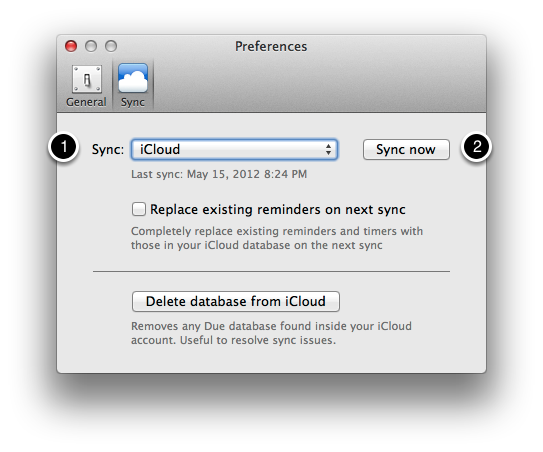
Due can keep your reminders in sync across your Mac, iPhone and iPad* through an iCloud or Dropbox account (both can be created for free).
* Sync with iOS devices require Due for iOS, sold separately.
Set up sync on Due for Mac
To enable syncing for Due on your Mac, choose from the menu bar > Due > Preferences > Sync.
Under Sync (labelled 1), choose either iCloud or Dropbox, depending on which method you'd like to use for syncing. If you've already set up syncing on Due for your iPhone, iPad and iPod touch, you should choose the same method that you've chosen on your iOS device.
After selecting your desired sync method, Due will ask if you'd like to Merge or Replace your reminders and timers on your Mac with those on your iCloud or Dropbox account during the next sync.
If you have no reminders on your Mac that you'd like to keep, and that you already have existing reminders on your iCloud or Dropbox you want to use, choose Replace. This option completely replaces everything in your Due for Mac with the data from iCloud or Dropbox.
Otherwise, if you have reminders on your Mac that you'd like to keep, choose Merge.
Click Sync now (labelled 2) to start syncing.
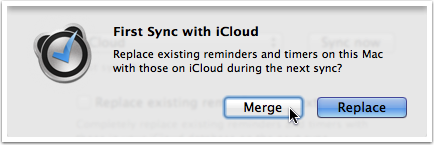
Set up sync on Due on your iPhone, iPad or iPod touch
If you've not already enabled syncing on Due on your iPhone, iPad and iPod touch, head to Due > Settings (on the iPhone and iPad this is accessed via Logbook) > Sync.
Choose to link with iCloud or Dropbox, depending on the method that you've chosen for your Mac. Tap Sync now.
Again, Due will prompt you if you'd like to Merge or Replace your reminders on your iOS device with those on iCloud or Dropbox. Choose Merge if you'd like to keep the reminders that are already set on your iOS device, Replace if you'd like to completely replace the reminders and timers on your iOS with those found on your iCloud or Dropbox account.
Limitations about syncing with iOS
On the Mac, Due supports auto snooze intervals of every 1, 5, 15, 30 and 60 minutes. Because of limitations on iOS, Due for iOS supports only auto snooze intervals of every 1 minute and every 1 hour. Any auto snooze interval other than every hour will default to every minute on the iPhone, iPad and iPod touch.
On iOS, third-party apps do not run actively in the background. So while changes made on your Mac may have been uploaded to iCloud or Dropbox successfully, you'll still need to launch the app on your iOS device for them to take effect on your iOS device.
If you have Due on more than one iOS device, you'll find it troublesome to launch the app on all of your iOS devices each time a reminder fires to stop the alerts.
Assuming that the two iOS devices you have are iPhone and iPad, and that the iPad is something that you may not always carry with you, you can strip the auto snooze setting off all reminders locally on the iPad such that you won't have to acknowledge the same reminder twice when it fires.
You can head into the iPad's Settings > Alerts & Badges and turn off 'Auto snooze'.
You may also choose to turn off alerts and/or sound for reminders and timers altogether in Settings > Alerts & Badges if you'd like to just use your iPad as a viewing/adding device.
Due for Mac Help > Syncing > Sync your reminders and timers with Due on your iOS device